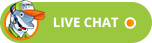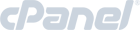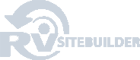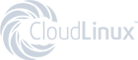Creating forms within a page in RVSiteBuilder 5
RVSiteBuilder 5 series
12. Creating forms within a page in RVSiteBuilder 5
This tutorial assumes you've already logged in to RVSiteBuilder.
Now let's learn how to create a form within a page.
1) Click step3.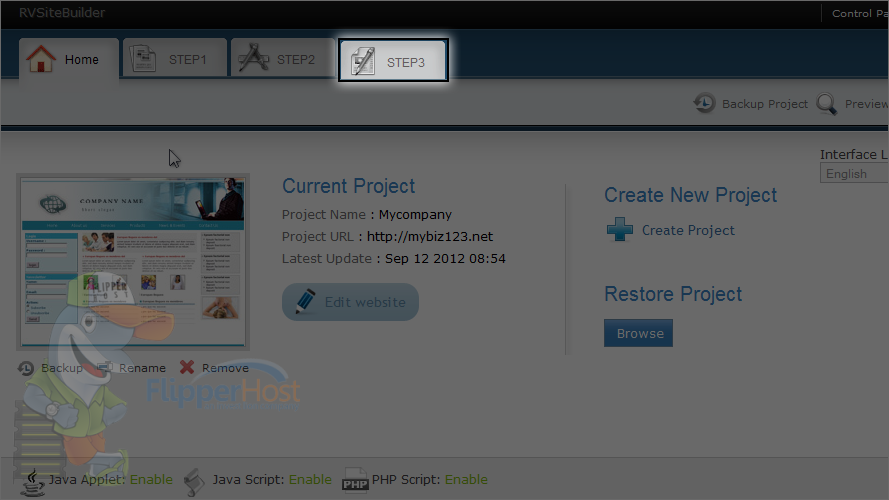
2) Click the edit icon for the page where you wish to add a form.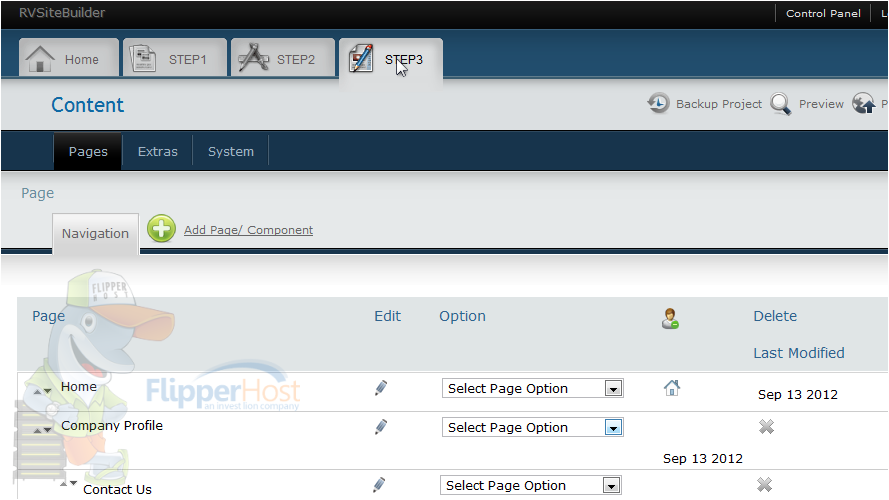
This is a full-featured web page editor which is used to edit the various web pages throughout your website, and is where you can insert forms.
3) First, place the cursor in the location you wish to add a form.
4) Now mouse over this icon.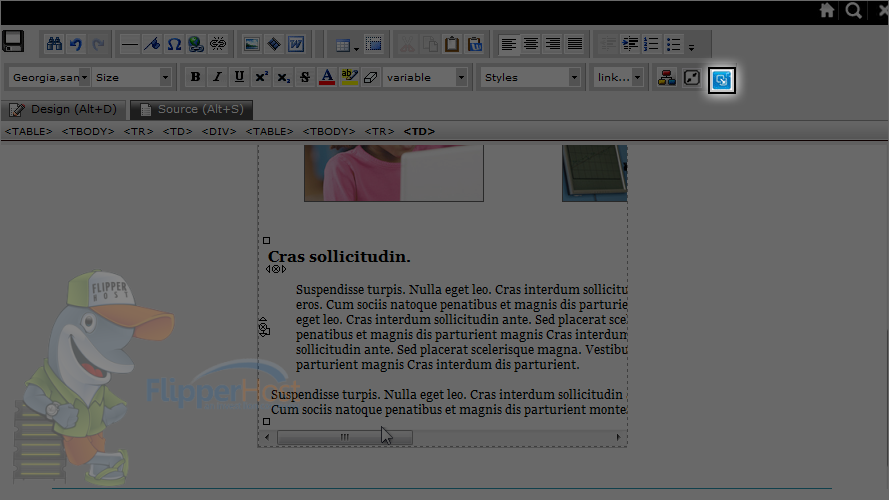
Here you will see fantastic pre-made form templates, ready to be used.
You will also see the forms we have created ourself at the bottom of the page. You can use one of them too, just click on any of them to insert it in page directly.
5) Let's create a new form from one of these pre-made templates.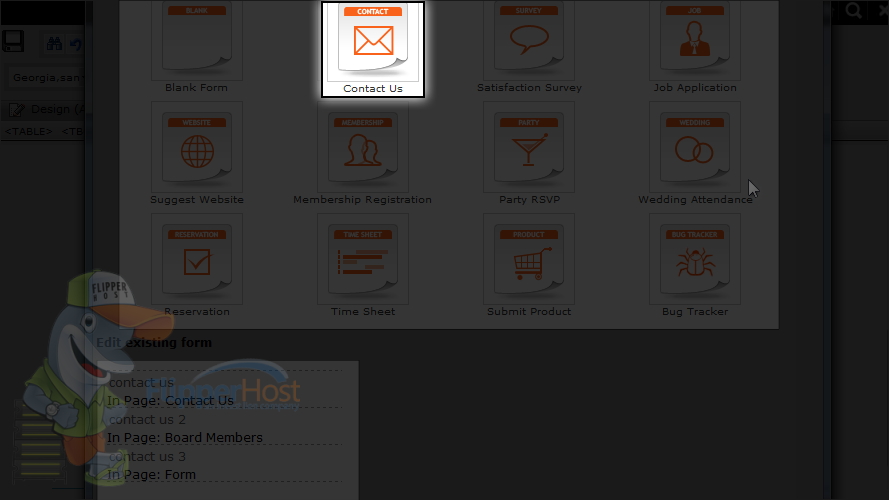
6) Let's make some modifications in the form.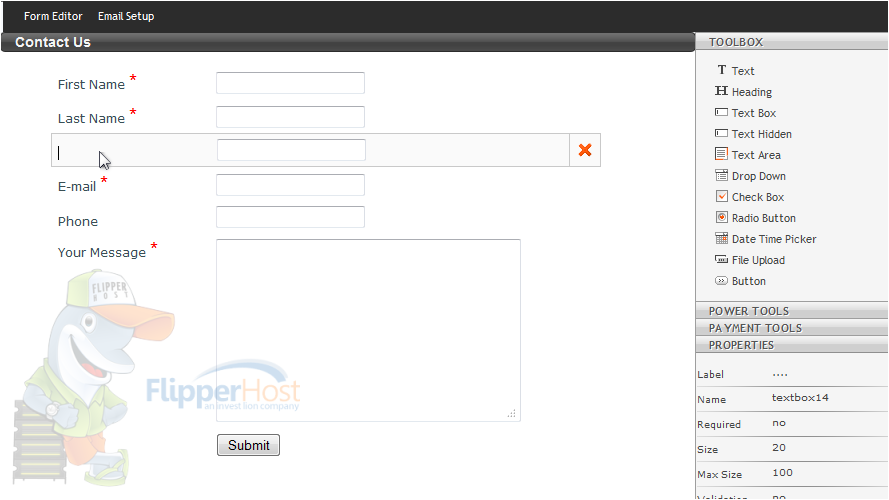
7) Let's save the form now.
When you save the form, you will see this warning. We haven't set up the email address for the form. Let's set one up.
8) Click email setup.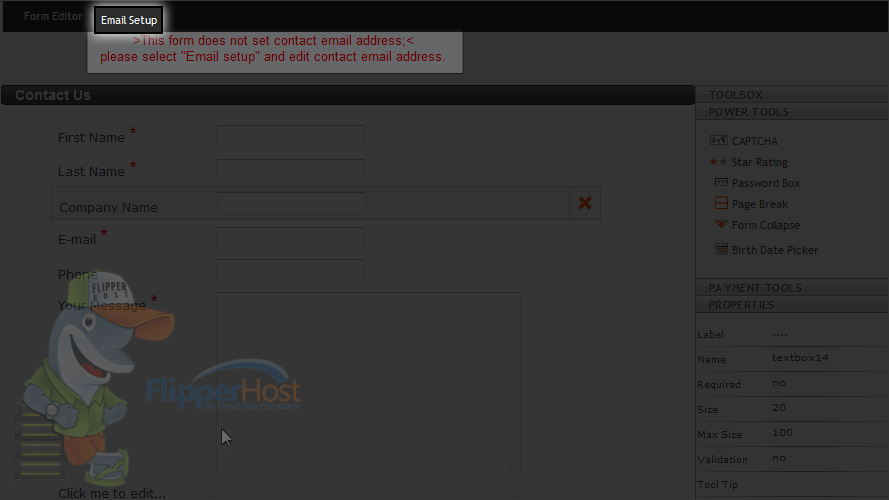
9) Let's enter our email address and save the form.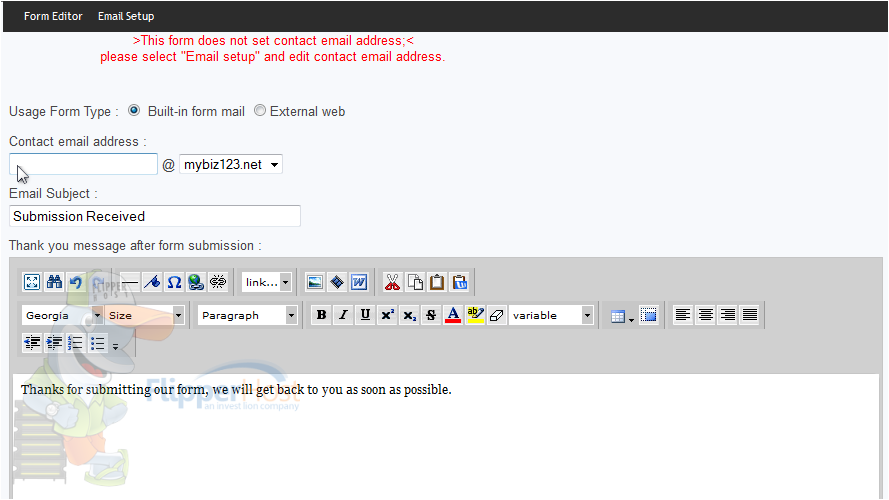
Let's go back to the form templates page.
10) Here is the new contact us form we have created, just right click on it.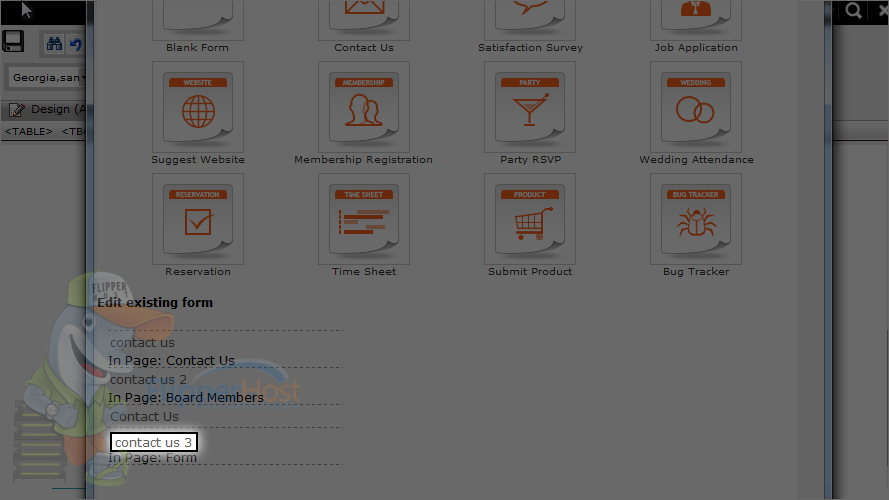
11) Great! Now save the page by clicking the save button.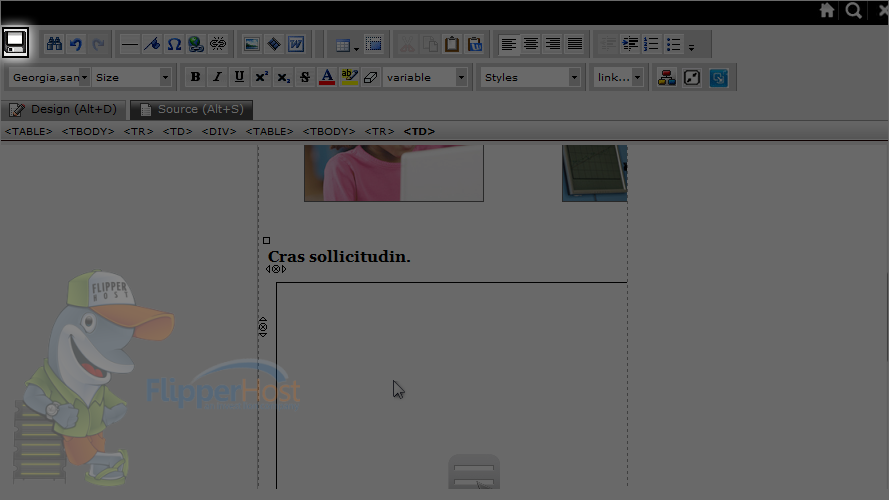
12) Remember that you have to publish any changes you make for them to take effect.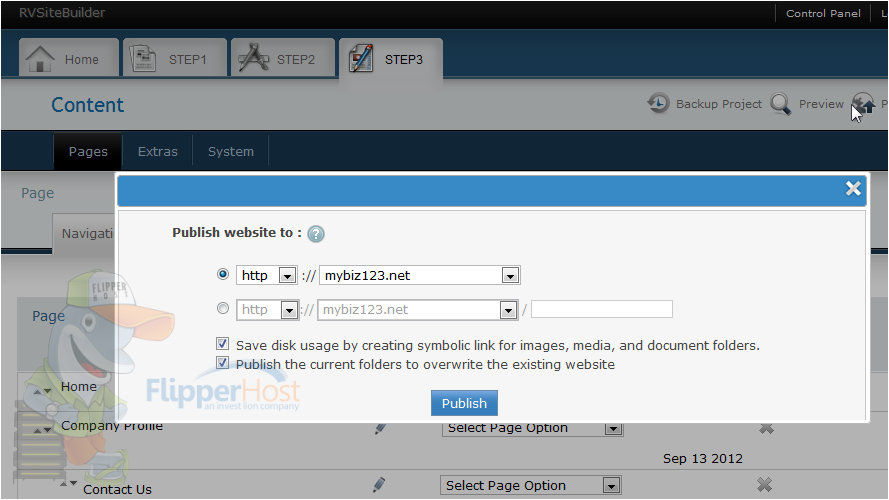
Let's check the form.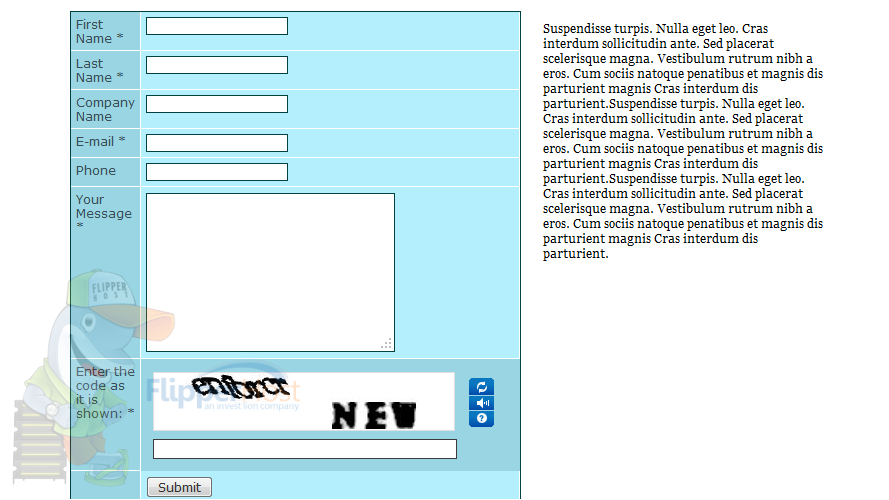
This is the end of the tutorial. Now you know how to create forms within pages in RVSiteBuilder 5.
Powered by WHMCompleteSolution