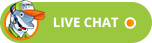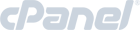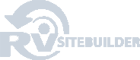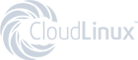Changing your website style in RVSiteBuilder 5
RVSiteBuilder 5 series
4. Changing your website style in RVSiteBuilder 5
This tutorial assumes you've already logged in to RVSiteBuilder.
Now let's learn how to change our website template.
1) Click step2.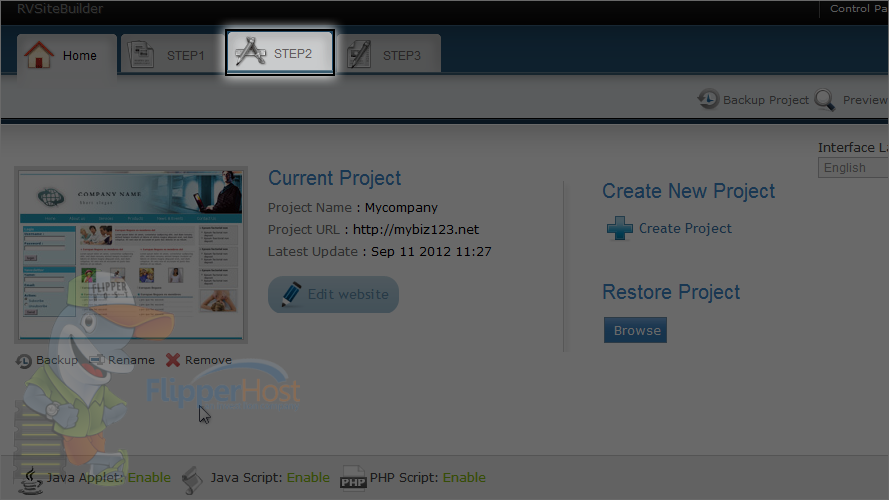
You can change here almost all type of style elements like fonts, template, colors, css, etc.
Let's change font settings.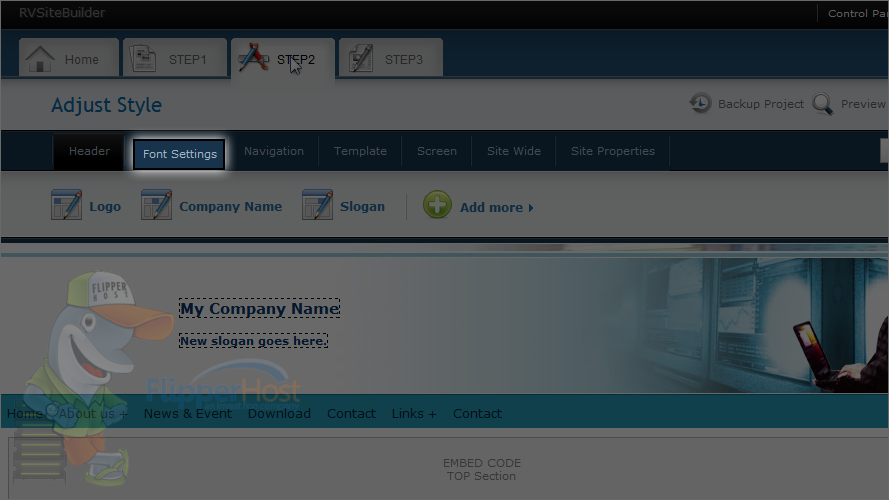
2) Let's change the default font face.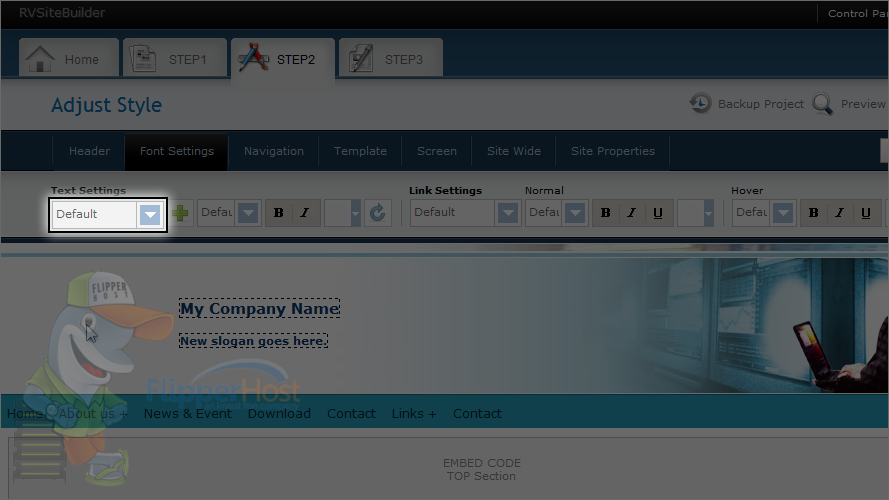
3) After making any changes you can click update.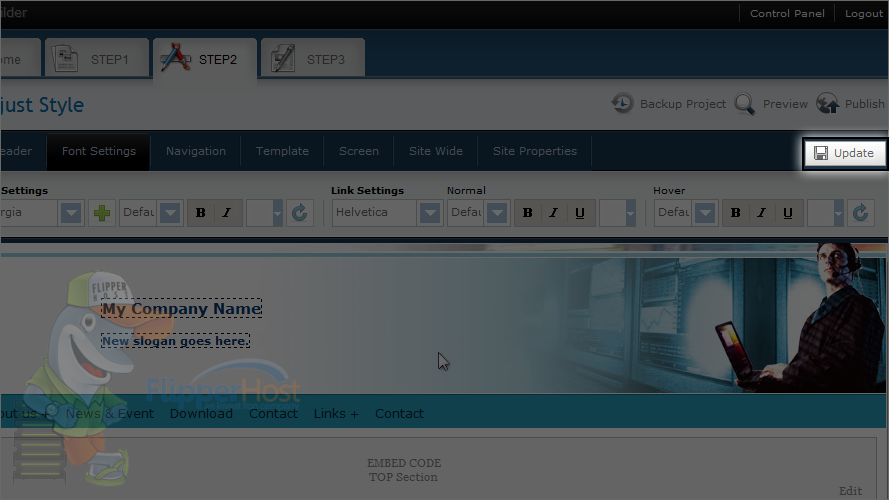
Let's check screen options.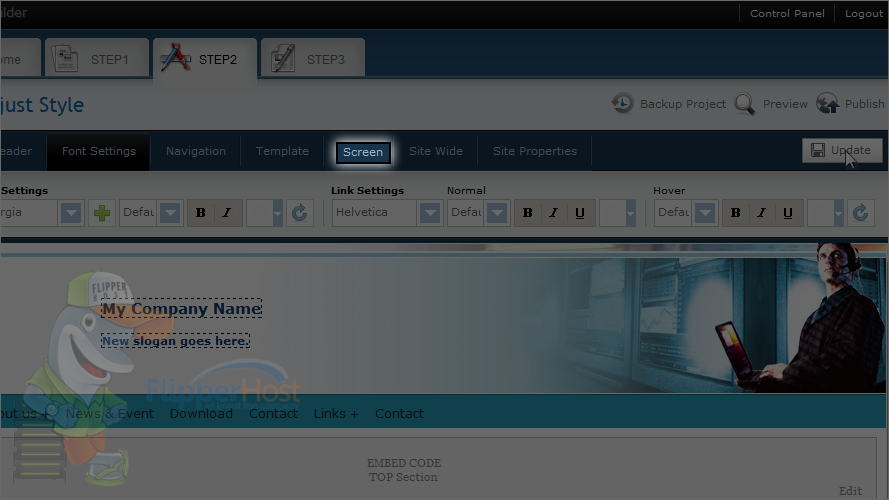
Let's make website fixed width instead of full width.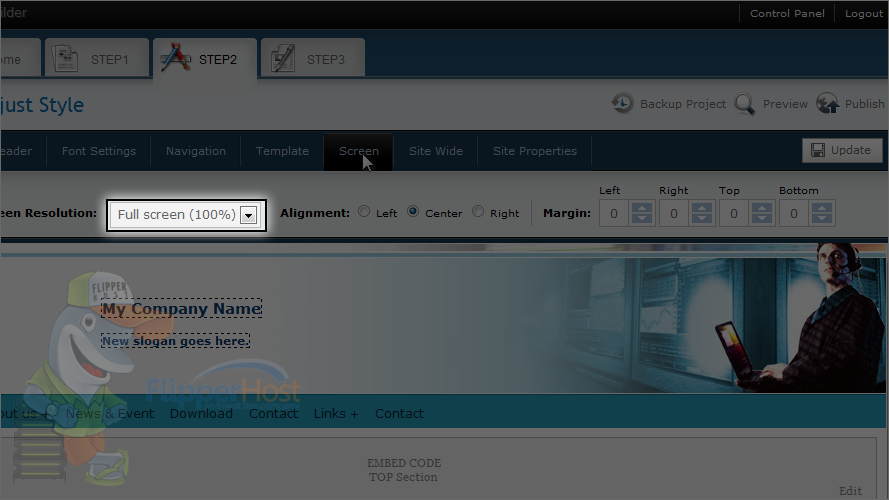
Great! Now let's check navigation.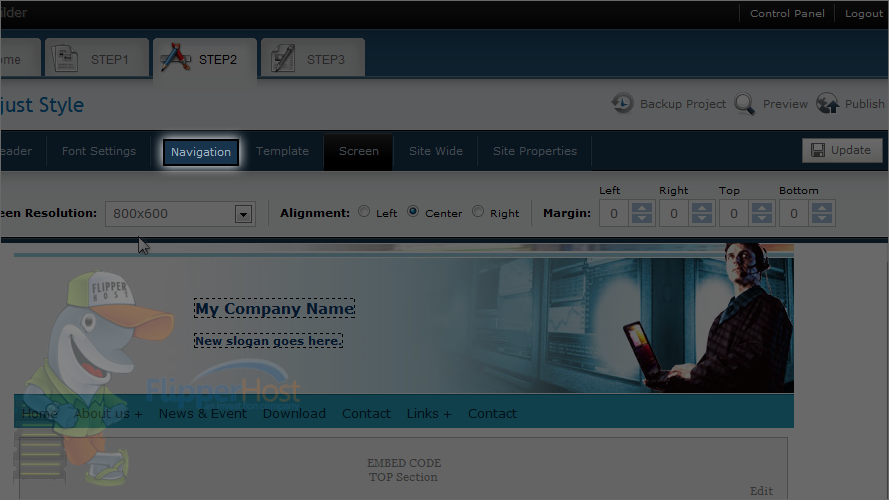
Let's change the navigation style to something else.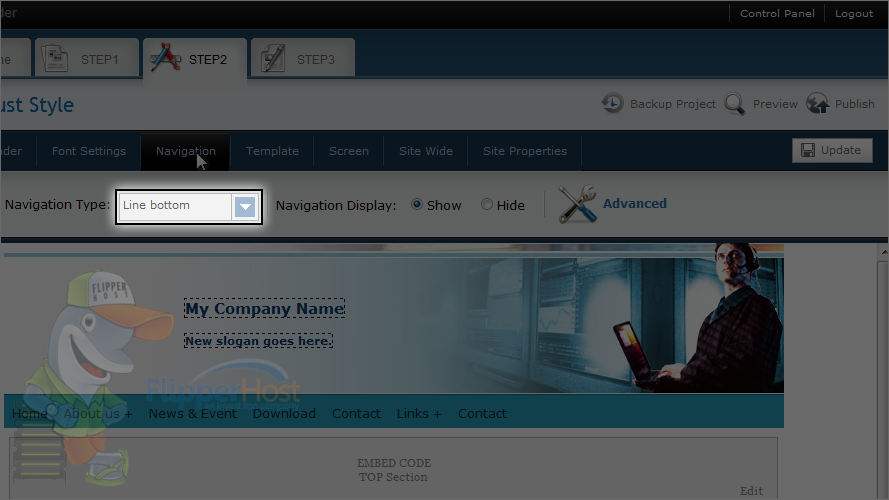
Again you can click on update to save changes.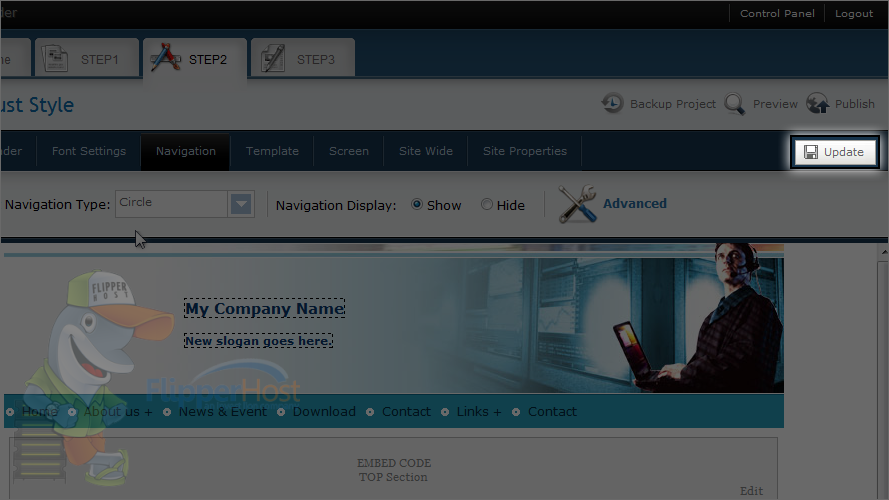
4) After you've made all your changes, click publish.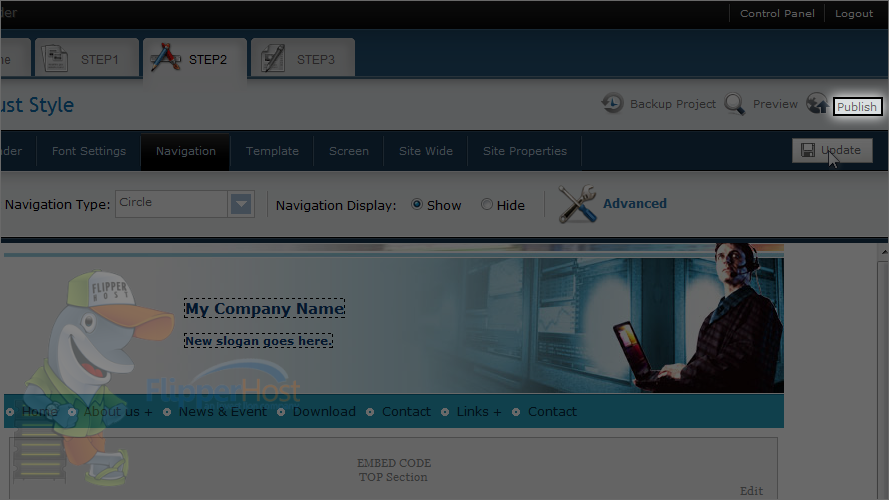
5) Make necessary changes and click publish.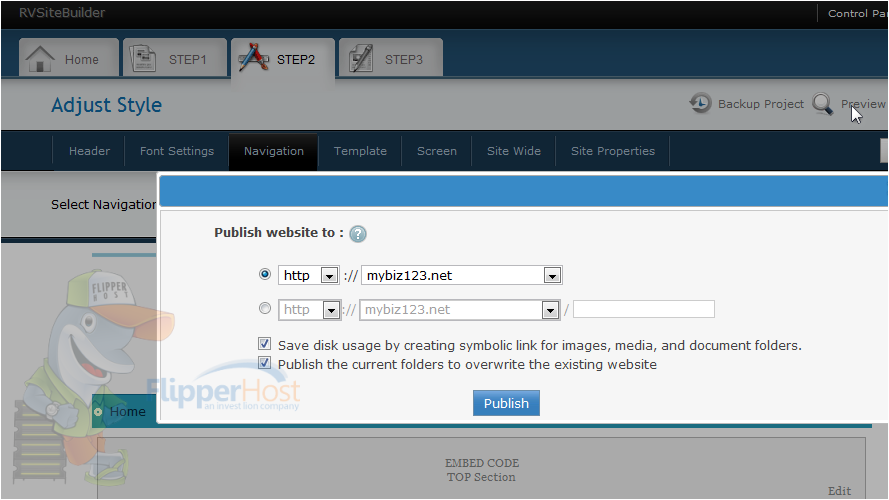
This is the end of the tutorial. You now know how to change your website style in RVSiteBuilder. Remember that you have to publish any changes you make for them to take effect.
Powered by WHMCompleteSolution