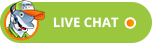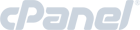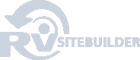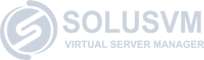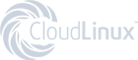Please follow these steps to upgrade or downgrade your service:
- Login to the Client Area.
- Click on Services > My Services.
- Find the product or service you wish to change and click on View Details.
- Click on Management Actions > Upgrade/Downgrade.
- Choose the upgrade or downgrade desired and complete the order.
If applicable, our system will create a new invoice for you to pay for the remainder of your current billing period. Your next billing period will reflect the full new amount.
OpenVZ VPSs are instantly upgraded upon receipt of payment.
KVM VPSs cannot be downgraded.
Also we can upgrade a specific resource individually like RAM, Disk Space, number of CPU cores or number of IPs.
Please contact us on Live chat or open a support ticket.
NOTE: If you have a customized VPS with more than the default disk space, please contact us before updating. You may accidentally decrease your disk space with the method above causing your VPS filesystem to become corrupt.